How to Use chrome://flags to Effortlessly Speed Up Website Loading in 4 Simple Steps
Table of Contents
Hey guys! Have you ever noticed that some websites load super fast on Firefox or Edge, but on Google Chrome, they feel slow and sluggish? I used to face this all the time, and trust me, it was so frustrating! Since I mainly use Chrome on my laptop and phone, I wanted to find a way to make it faster. And guess what? I discovered a little hidden secret inside Chrome called chrome://flags that can actually help speed things up.
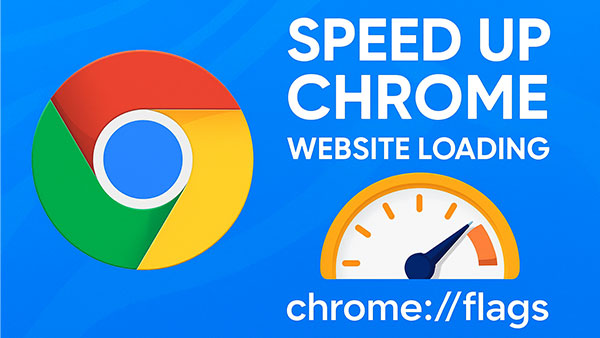
If you don’t know, chrome://flags is like a magical backstage area in Chrome where you can turn on some experimental features and tricks that are not officially released yet but can boost your browser’s speed. Of course, these are experimental settings, so you have to be a little careful and try changing just one feature at a time to see what’s working for you.
Why Does Chrome Sometimes Feel Slow Compared to Other Browsers?
Even though Chrome is one of the fastest browsers out there, sometimes it feels slow because:
- You might have too many extensions running that eat up your RAM (those naughty little plugins!).
- The cache or DNS might be stuck or slow to respond.
- Websites today have lots of animations, videos, and scripts that can overload your system.
- Chrome’s default settings might not be perfect for your computer hardware or internet connection.
That’s where these special chrome://flags tricks can help!
Useful chrome://flags Settings to Speed Up Chrome
Here are some flags that really helped me speed up Chrome and websites loading faster:
1. Parallel Downloading
This one is cool! Normally, Chrome downloads files or page elements one by one. But with Parallel Downloading, it splits downloads into smaller parts and grabs them all at once, like speeding up the process. This makes web pages load faster.
Just open chrome://flags, search for Parallel downloading, enable it, and restart Chrome.
2. Experimental QUIC Protocol
QUIC is a super-fast internet protocol developed by Google. If the website supports it, Chrome can load pages faster and keep your connection safe.
Search for Experimental QUIC protocol, enable it, and relaunch your browser.
3. GPU Rasterization
If your laptop or desktop has a good graphics card, this flag lets Chrome use it to load images and graphics instead of the CPU. This results in smoother, faster page visuals.
Enable it by searching GPU rasterization in chrome://flags and turning it on.
4. Zero-Copy Rasterizer
This helps Chrome use your computer’s memory more efficiently for images and visuals. It makes scrolling heavy websites smoother and faster.
Enable it the same way through chrome://flags.
5. Override Software Rendering List
Sometimes Chrome disables hardware acceleration on older machines. Enabling this flag forces Chrome to use your GPU anyway, which can improve performance a lot. But it may cause glitches on very old computers.
Search for this flag, enable it, and test carefully.
My Personal Experience: When Enabling Flags Slowed My Website
You know what? When I first tried enabling some flags, hoping my website would load faster, I was surprised to see my site actually getting slower on Chrome! Meanwhile, other websites kept loading fast just like before. I thought, “Oh no, maybe my server is having issues.” But after some digging, I realized the problem was the flag I enabled in Chrome causing slowness.
So here’s the thing: sometimes these experimental features can cause unexpected slowdowns depending on your computer, browser version, or server setup. When I disabled that particular flag, my website’s loading speed on Chrome improved dramatically, better than before!
This taught me a valuable lesson: always try one flag at a time, and if something breaks or slows down, just turn it off. Don’t blame your server immediately, it could be the browser settings playing tricks!
How to Enable chrome://flags Settings Step-by-Step
If you’re new to this, here’s a simple step-by-step guide:
- Open Chrome and type
chrome://flagsin the address bar, then press Enter. - Use the search box to find the flags mentioned above (like Parallel downloading, QUIC protocol, etc.).
- For each flag, click the dropdown menu and select Enabled.
- After enabling, click Relaunch at the bottom to restart Chrome and apply changes.
- Visit your slow-loading website and check if it’s faster now.
- If you experience problems, go back to chrome://flags, disable the problematic flag or click “Reset all to default.”
Extra Tips for Faster Chrome Browsing
- Clear your browser cache regularly by pressing
Ctrl + Shift + Deland removing old files. - Disable unnecessary or heavy extensions that might slow down Chrome.
- Keep Google Chrome updated to the latest version for better performance and security.
- Check your internet speed—it’s not always the browser; sometimes it’s the network.
Why Stick with Chrome?
You might ask, “If Chrome is slow, why not just switch to Edge or Firefox?” Well, personally, I love Chrome because of its huge extension library, smooth integration with Google apps, and overall familiarity. Plus, with these few tweaks, Chrome runs fast enough for me.
Final Thoughts
So next time a website is too slow on Chrome but fast on other browsers, don’t stress. Open chrome://flags, try these experimental features one by one, and find what works best for you. And if something doesn’t feel right, don’t hesitate to disable it.
These little hidden settings can really make a big difference, making your Chrome browsing faster and smoother, just like magic!
Happy browsing, friends! May your pages always load lightning fast from now on!
Read our Next article: 9 Steps to Protect Your Website from Hackers and Malware Attacks: A Guide to Staying Safe
For more insights, you can read an exclusive interview with the YetaHost founder on Website Planet









